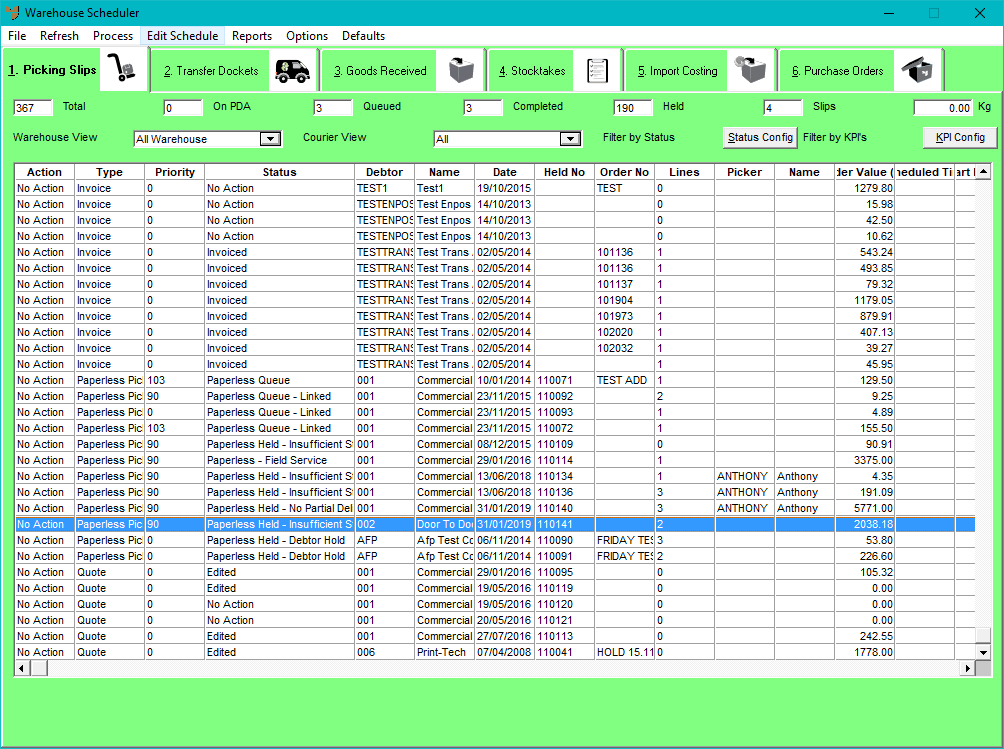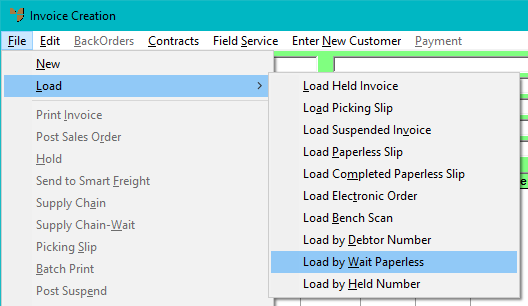
When the customer is ready to receive the goods on a wait/release order, you can release the order either through Invoice Creation or through the Warehouse Scheduler.
To release an order in Invoice Creation:
Micronet displays the Invoice Creation screen.
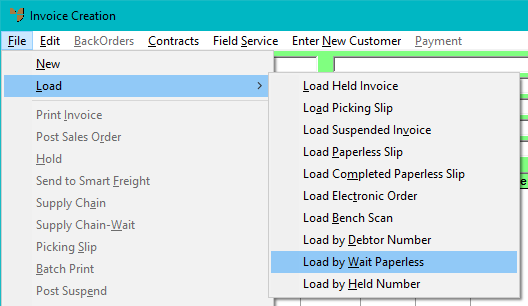
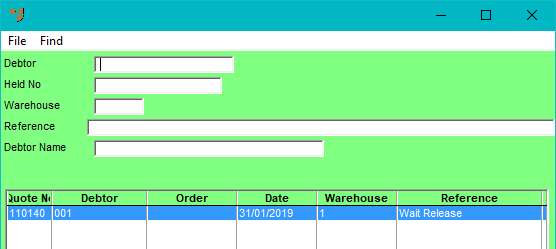
This saves the order as a supply chain order and releases it to the normal supply chain processes.
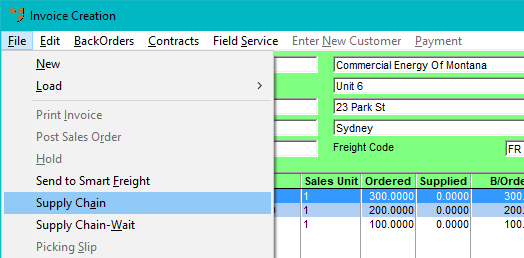
If goods were in stock at the time of saving the wait/release order but they are no longer available, Micronet displays a message that lines exist with insufficient stock levels. The goods will need to be ordered as normal.
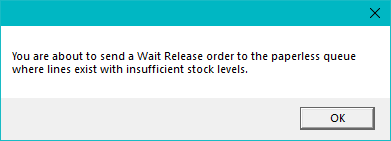
To release an order in the Warehouse Scheduler:
Micronet displays the Warehouse Scheduler screen. Note that you could use the Wide Scheduler if desired.
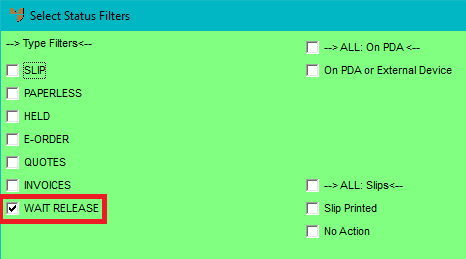
Select EDIT SCHEDULE | SET SELECTED TO PAPERLESS QUEUE.
This is the only status you can set wait/release orders to.
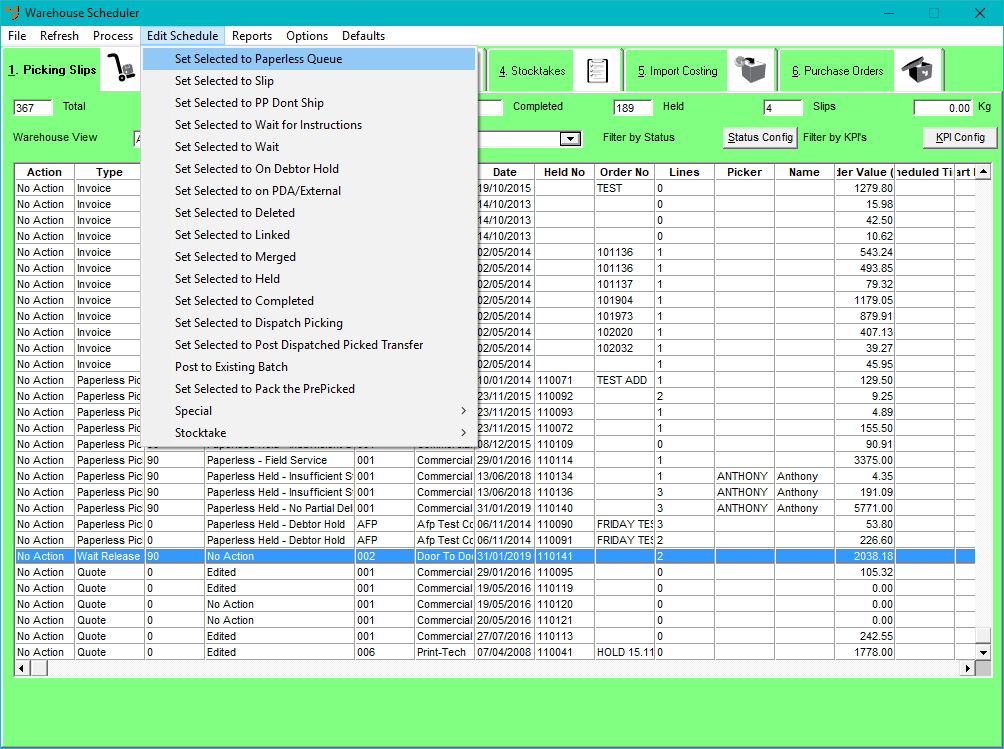
Once again, if goods were in stock at the time of saving the wait/release order but they are no longer available, Micronet displays a message and the goods will need to be ordered as normal.
The order is saved as a normal supply chain order and updated to the appropriate Paperless status.